EXIF data may be a new term for you however every professional photographer or someone who is into managing or editing photos is well aware of it. Digital photos come with some data associated with it. This information says it all about the photograph and the data can be used, managed, edited or removed as per our needs.
What is EXIF Data?
Exchangeable Image File Format (EXIF) data include information about the photograph. The data may include information like camera model and make, shutter speed, ISO, white balance, max aperture, flash mode, focal length, metering mode, and more.
Apart from this information, it also contains information about the actual photo, metadata of the photograph, information about the equipment, serial numbers, and copyright information. A few devices also supply information about the model, manufacturer, Date & Time, compression, pixel rate, EXIF version, file source, GPS location, and more. There are a lot of EXIF data editors however we have listed one of the Best EXIF Data Editors in this article.
How to Manage EXIF Data on Windows PC
Most of us save all our pictures taken by a camera or by our smartphone on our PC. All the photos come to the system and then we bifurcate them into different folders associated with different events.
Viewing and removing EXIF data on a Windows PC is simple. If you right-click on the image and click on the ‘Properties’ option, you would be able to find EXIF information under the ‘Details’ tab. Most of the information found here might be irrelevant for you however the only concerning info that you will worry about is the GeoTag location data.
You cannot stop EXIF metadata to be added to your photographs however you do have all the rights to edit or remove unwanted or personal information. You can also turn OFF the GeoTag location on your camera or smartphone.
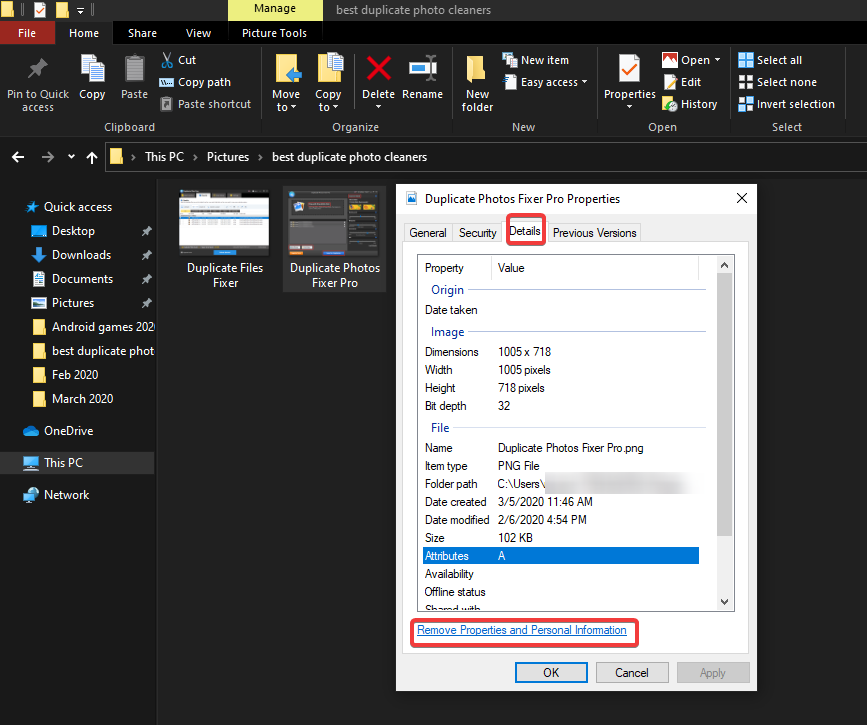
Step 1. Right-click on any photo and click on the last option called ‘Properties’.
Step 2. A new window will open with complete information of the image.
Step 3. Click on the ‘Details’ tab from the top of the window.
Step 4. Click on the ‘Remove Properties and Personal Information’ link at the bottom of the window.
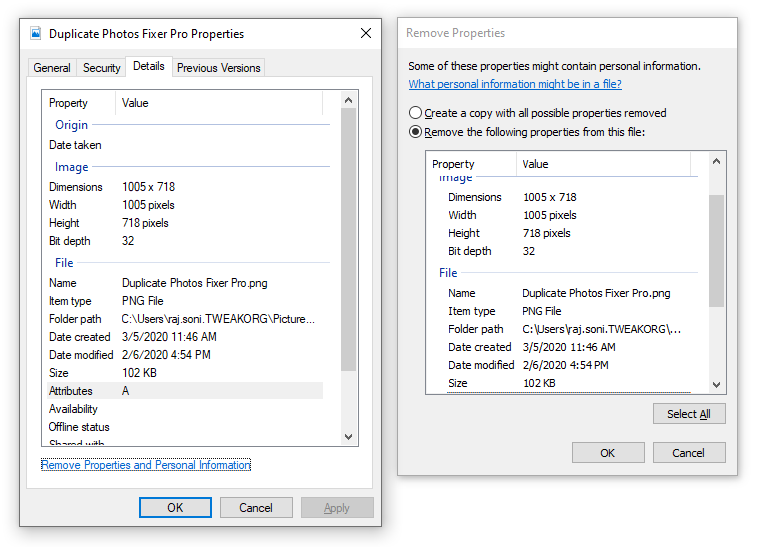
Step 5. It will open another window with Removal properties. Click on the second radio button ‘Remove the following properties from this file’ and select the data you wish to remove. Click on the ‘Ok’ button once done.
“Please Note: Information about the image is only available as per the device it is taken from.”
Imagine removing or editing information of 1000 photos one after another manually! It becomes impossible to do this manually as it is time taking and confusing. Here comes the role of tools to manage EXIF data of your images into play.
Photos EXIF Editor (Windows & Mac)
When it comes to the best EXIF viewer or EXIF editor, Photos EXIF Editor is the first name that comes in mind. It is one of the best EXIF Data Editor available for Windows or Mac systems that proficiently removes Metadata or can edit EXIF, XMP, IPTC or image metadata. The best part is that you need not do it for every individual image as you can edit or remove EXIF data of the entire album just with a single click.
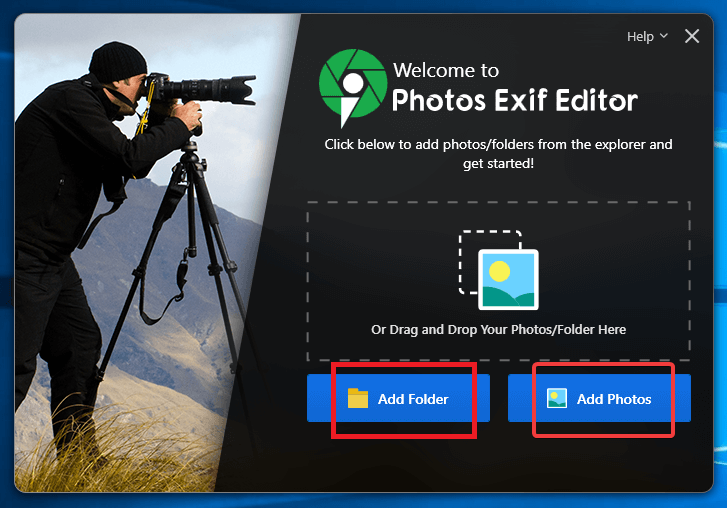
The process is quite simple. All you need to do is to add images, folders or drop them into the editor software, remove the previous details or enter new details that need to be applied to all the images at once. You can manually enter GPS coordination or Geo Tags for all the images including JPEG, TIFF, and RAW formats. Photos EXIF Editor It is compatible with Windows 10 and earlier versions and it also works well on Mac systems. It is one of the best EXIF data editors that can write and read EXIF, IPTC and XMP metadata from RAW image formats.
Steps to Use Photos EXIF Editor
It’s a child’s play to use this tool as even a beginner can make use of this tool to edit or remove EXIF data from one or all photos. The user-friendly interface will just take a few clicks and you are all set.
Step 1. Download and install the Photos EXIF Editor software from the official website. Complete the setup by following the on-screen instructions and register the product.
Step 2. On the home screen of the console, add single images/multiple images folders or sub-folders by either selecting or dragging them on the console.
Step 3. After you add the photos, you can view EXIF information or make changes to the EXIF, IPTC XMP, or Metadata information of the images. EXIF data holds artists’ and personal information of the image whereas IPTC metadata includes information about the location, keywords, caption, headline, copyright notice, etc. The XMP metadata consists of the creation and modification dates, timestamps and lens details.
If you are a photographer or editing images are a part of your job role, you should try Photos EXIF Editor and you will never look back.
Summing Up
The Windows option is only good to view basic information of an image as it doesn’t remove EXIF data of multiple files and folders. Windows option also doesn’t let you edit or enter fresh EXIF information on any of the files. Photos EXIF Editor works best to remove Metadata edit or remove EXIF data from one or many photographs at a time.
Discover more from Life and Tech Shots Magazine
Subscribe to get the latest posts sent to your email.