What is an office Add-in?
Office Addins helps in extending Office application functionalities and improves content interactions in/between applications. It’s a kind of software utility that remains a special part of the operating system.
To extend and interact with Word, Excel, PowerPoint, OneNote, Project, and Outlook with Office Add-ins, we can use some close web technologies such as HTML, CSS, and JavaScript. So, we can easily run our solution in Office across multiple platforms, including Windows, Mac, iPad, and in a browser.
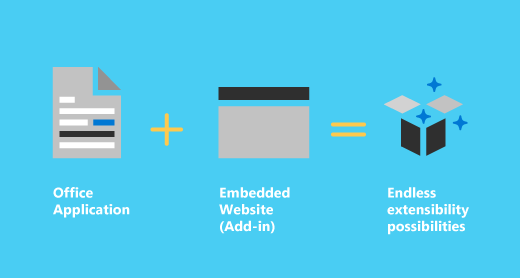
Office Add-ins are worked inside the browser as similar to a webpage. We can use the Add-ins platform as below:
Add new functionality to Office clients – expose third-party functionality in Office clients, automate Office documents, bring external data into Office, and more. For example, to connect to data that drives productivity use Microsoft Graph API.
Generate new rich and interactive objects which can be embedded in Office documents – users can add to their PowerPoint presentations and Excel spreadsheets.
How COM and VSTO add-ins are different from Office Add-ins?
COM or VSTO add-ins are run only in Office on Windows it is earlier Office integration solutions. It loads the add-in’s JavaScript and HTML code when needed.
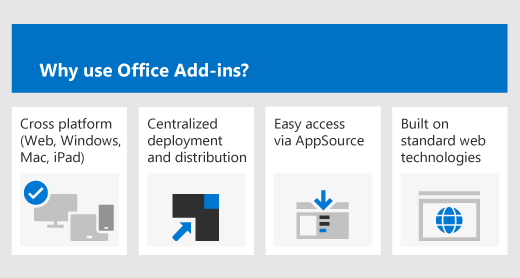
Over add-ins built using VBA, COM, or VSTO Office Add-ins provide the following advantages.
- Cross-platform support. It is run in Office on the web, Windows, Mac, and iPad.
- Centralized deployment and distribution. Admins can develop Office Add-ins centrally covering an organization.
- Easy access via AppSource. By submitting solutions to AppSource we make sure our solution is available to a broad audience.
- Based on standard web technology. We can use any library as we like to build Office Add-ins.
What is an Outlook add-in?
Add-ins are one type of feature which is installed and run inside of other programs which increase the functionality. Outlook add-ins are also called extensions or plug-ins. Add-ins in Outlook.com are programs or we can say it is utilities(it is a small program that provides an addition to the capabilities provided by the operating system also we can say that it is a nonessential and special part of the operating system.) that help you automate tasks when you view or create messages.
Outlook has been pre-installed with many different add-ins. but not all of them add-ins are activated by default. Most of the add-ins are third-party solutions, so, that is installed intentionally and to add more functionality it is activated.
An example is Save As PDF, which converts emails to PDFs and also includes each attachment in the PDF as well.
How do we find Outlook add-ins?
As end-users, most of the time we will founder on an Outlook add-in when we are looking for a specific function or feature which we need to perform, rather than browsing a list of add-ins.
If we want to see which add-ins we currently installed in our Outlook, go to the File menu then go to Options. In the Options window, select Add-Ins.
There, we will see installed add-ins that come with Outlook by default, like the Microsoft Exchange Add-In alongside any third-party add-ins we have installed.
How do the Add-ins work?
We can install an add-in by opening the Office Store from within Outlook.com or by going to Microsoft AppSource. When we are installing an add-in in Outlook.com, it will appear in other versions of Outlook also. For example, if we are installing an add-in in Outlook.com, also we will see the add-in when we open Outlook.
Add-ins have access only to those data in the email message that we are working on.
By Microsoft, all Add-ins are validated including those Add-ins that we install from the Office Store.
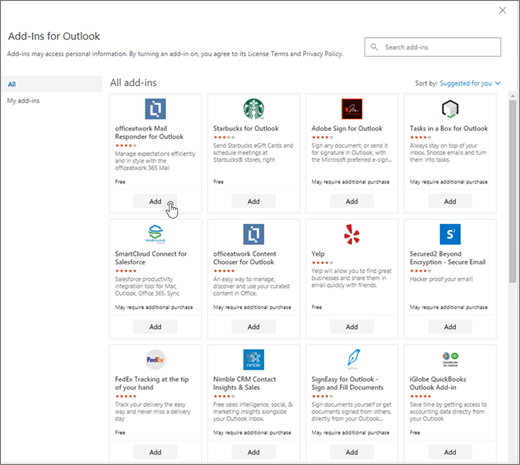
Why do we disable Outlook add-ins?
Sometimes, an Outlook add-in will slow down our program or cause some type of error. We can validate if the add-in is actually the problem by starting it in safe mode. Many add-ins are useful, so we can find out which add-ins we need here.
How we can turn-on or turn off Add-ins?
For turn-on an add-in, follow the following steps:
- Click on the drop-down menu of any email message in Outlook.com and then select the Get Add-ins option from that option.
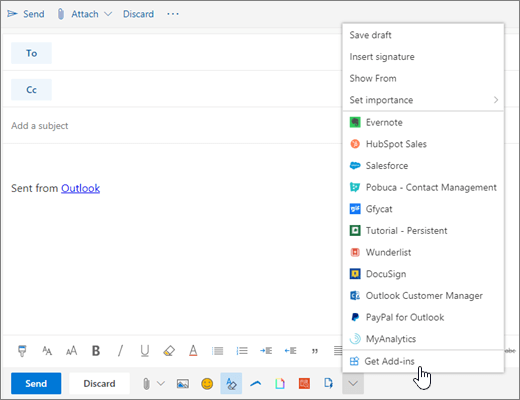
- On the Add-ins for Outlook page, select the add-in.
For free add-ins, click Add.
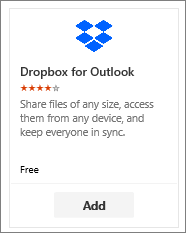
Now, for free add-ins trials and for paid add-ins, select the Get it button to finish your purchase.
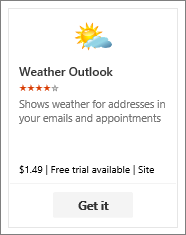
You can also install more add-ins from the Office Store or Microsoft AppSource as shown above steps.
For turn-off or remove an add-in, follow the following steps:
select the specific add-in which you want to remove, right-click on it and then click Remove.
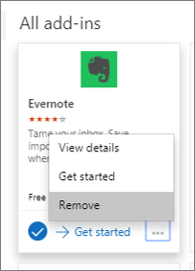
Pin an Add-in
We can pin specific add-in so we can easily be available when we will composing an email message. For that follow the following steps:
- Select Settings option then go View all Outlook settings then go to Mail and then go to Customize actions.
- Select the check box for the add-in that we want to see when we are composing a message.
Default add-ins from Outlook
The default add-ins provided with Outlook are designed not to slow down Outlook in any way if we do not need them. Still, we are free to disable them if we do not use them.
The default add-ins are added depending on our version of Outlook and which additional applications from the Office Suite we have installed. Below is a list of add-ins that we really need to have enabled.
- Microsoft Exchange Add-In
- Microsoft SharePoint Server Colleague Import Add-In
- Microsoft Teams Meeting Add-in for Microsoft Office
- Skype Meeting add-in for Outlook 2016
- Microsoft Exchange Unified Messaging
- OneNote Notes about Outlook Items
- Microsoft VBA for Outlook Add-in
- Windows Search Email Indexer
Conclusion
In this blog, we learned what is office Add-ins, and Outlook add-ins. How we can enable and disable Add-ins, and how to pin Add-ins. We have also gone through a few Default add-ins from Outlook.
Author Bio:
Tarun Gurang is a Sr. Digital Marketer at Outlook add-in development company – iFour Technolab Pvt Ltd, having 9+ years of experience in SEO, Google AdWords, Bing Ads, FB advertising and other digital marketing strategies.
Subscribe to our RSS-feed and follow us on Twitter to stay in touch.
Discover more from Life and Tech Shots Magazine
Subscribe to get the latest posts sent to your email.