For designers, webmasters, or even affiliate shop owners, an excellent explainer video will help audiences render a closer view of your subjects, thus gain more trusts than without a video.
That’s the very reason why many a big brand shares fantastic product explaining videos when new item launches. (Do you still remember how Apple launches iPhone X? Or how Samsung Galaxy Fold debuts?)
You also need a high-quality video to display your product and service! Once you’ve implemented a product explainer video, you get a high chance to see more user retention rate, and you see more feedback and sale.
How to Create any High-Quality Video for Free?
Preparing a high-quality video to your needs is no easy task, whether it’s AD video or Food recipe video!
Famous brands always recruit a professional design team to make the video. While, for average joes and many small businesses with limited budgets, even hiring a designer for 1 video creation is unaffordable.
But, why not look for another solution? Such as, DIY a high-quality video on your own. Luckily, we’ve found a tool that’s free and a lot easier to use. Let’s check flexclip.com, one of the best free editing software!
FlexClip is one of the few tools that enables users to compose a video in a matter of minutes:
*It has a simple interface that’s understandable for all people.
*It embeds extensive library with thousands of Pro images and Pro footages, with search function available.
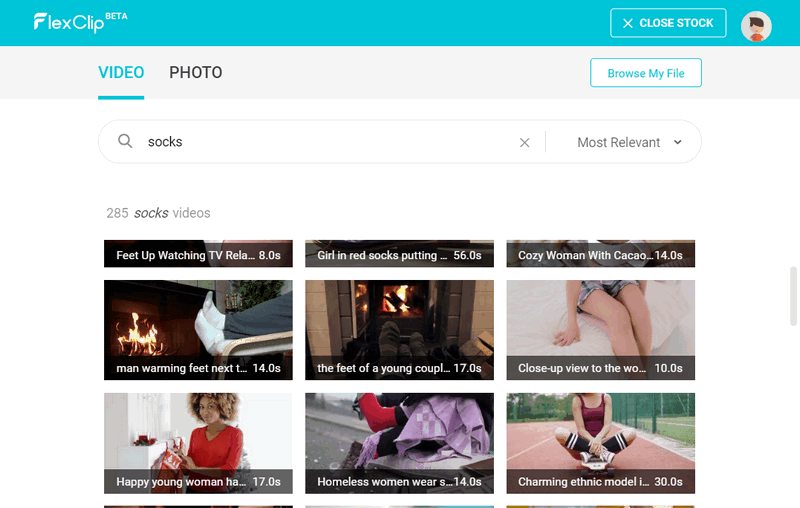
To compose a high-quality video, you will need 1) a free FlexClip account, 2) some videography footages, 3) some voiceovers or background music, 4) maybe some pictures with captions to help viewers get through your points.
First Step, Open FlexClip. For Chrome users, FlexClip offers the online approach to its full features. While for users with other browsers, you may consider download free FlexClip desktop for Windows, since currently, FlexClip has not yet supported other browsers, including IE – the default browser for Windows. That’s a pity!
Second Step, it will require you to upload video footage or search one from its library instead. You can go > [+Storyboard] > [Add Video], and select the part of video to add. After finished, it’ll show as an individual storyboard.
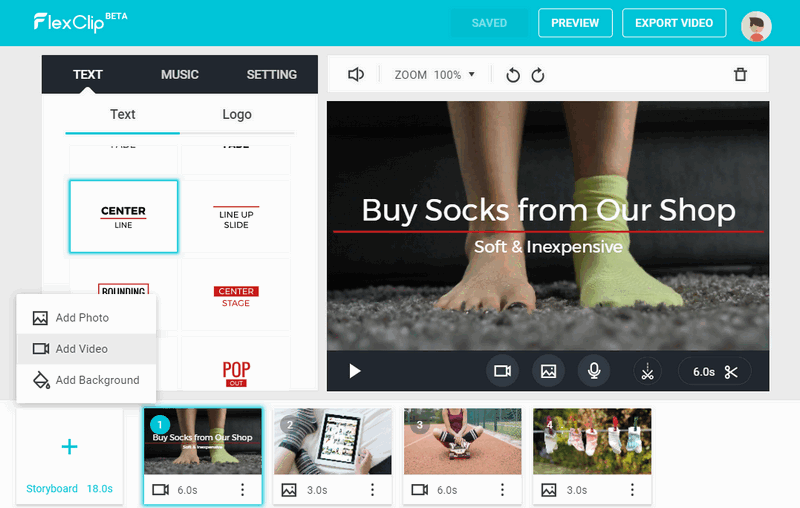
Of course, you can add/search images in the same way.
Third Step, edit your video production. It allows you to add a logo to your video, record a voiceover to a storyboard, upload a background music for your video art, and switch the order of storyboards.
Four Step, preview and download your video. Its Preview feature will give you the real-time view of present video works.
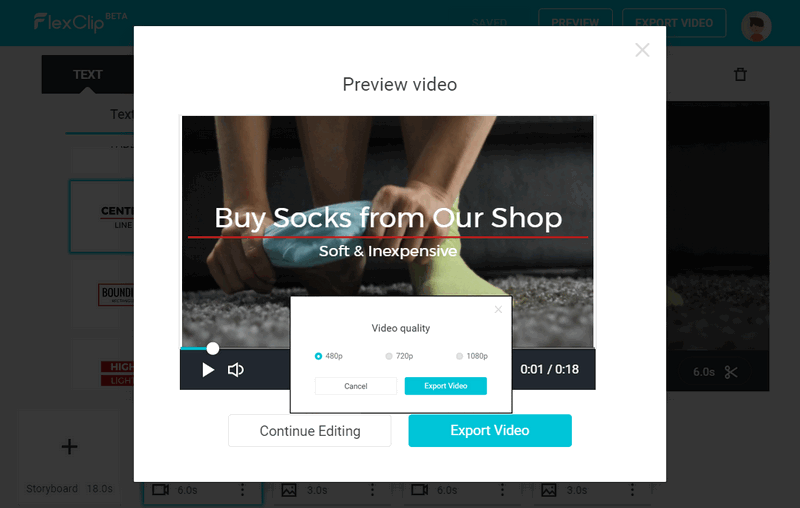
Exclusively, the download resolution supports 1080P Ultra-HD and 720P HD, which qualifies it for broadcasting in YouTube and Pinterest platforms. And for YouTube channel owner, you can enjoy its easiness to make a 3-5s YouTube intro.
Tips: You can change the default aspect ratio, from 16:9 for desktop to 1:1 or 9:16 for smartphone. It’s adjustable in the [SETTING].
The End
That’s iconshots tip today. Do you find FlexClip useful for your video creation? Or if you have another handy video maker we don’t feature, let us know and we will be much happy to hear your voice!
Subscribe to our RSS-feed and follow us on Twitter to stay in touch.
Discover more from Life and Tech Shots Magazine
Subscribe to get the latest posts sent to your email.